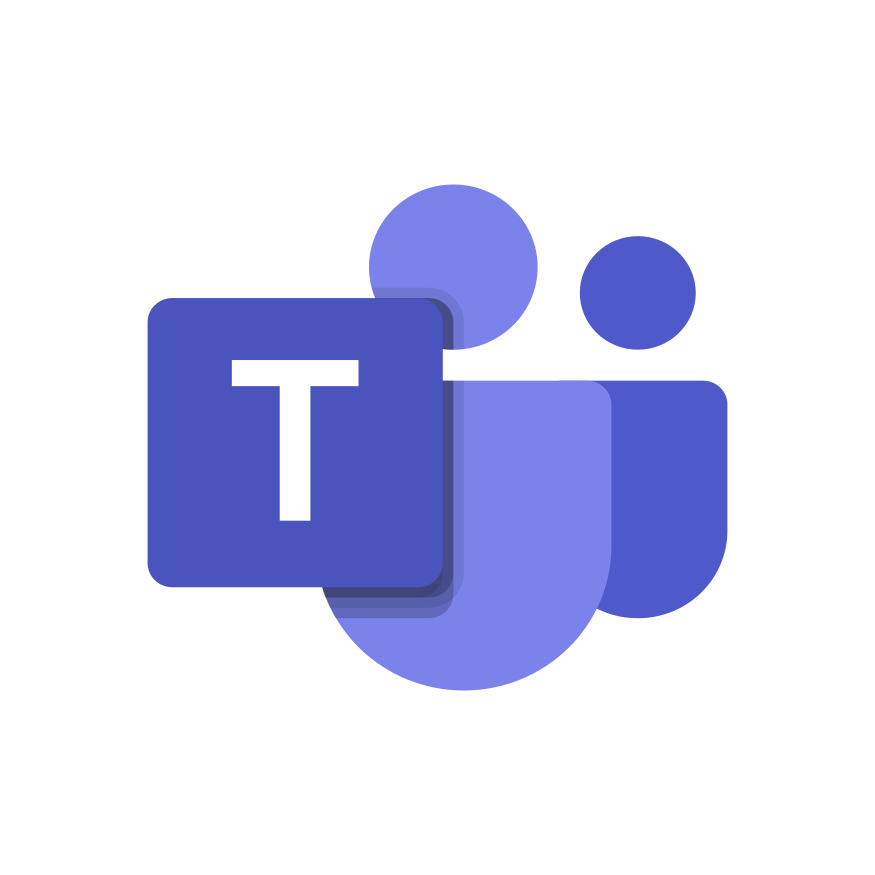Getting started...
If Regarding isn’t already installed in your Slack workspace add it now.

Step 1: Set up your notifications
Step 1: Set up your notifications
Choose when you want to be notified of new Regarding messages.
- Go to the Regarding app (under Apps in Slack)
- Click on the Home tab
- Click Notification Settings (top-right)
- Choose the days and times you want to be notified
Notifications take effect for new messages. If you delete all of your notifications, you won’t be notified. You can set up to 3 notifications per day. You can check your inbox in the Regarding app home tab at any time.
Screenshot coming soon.
Step 2: Send your first Regarding message
Send a message to another user starting with /re. For example,
/re I just started using Regarding! Can you click the “Done” button for me?
Regarding will automatically categorize your message for you into FYI, Question, or ToDo. In the case of the message above, it’ll identify it as a ToDo.
Once the recipient clicks “Done”, you’ll receive a DM letting you know that the ToDo is complete!
A couple of notes:
- If this is the first time the recipient has received a Regarding message, they’ll receive an immediate on-boarding message letting them know that you’re using Regarding. If not, the message notification won’t pop up until the notification times they have set up.
- If the recipient has never used Regarding before, they may need to provide Slack permissions
Screenshot coming soon.
Step 3: Receive your first Regarding message
Ask someone else to send you a Regarding message with /re.
You’ll be notified of the new message at one of the times you set up in Step 1.
Impatient? Just go to the Regarding app Home tab and you’ll see your message waiting for you.
Those are the basics!
Remember: Just type /re before any message to send it silently. Stop interrupting your colleagues with messages that aren’t urgent.
Want more? Try:
- Send Regarding messages in Channels
- Use it for Group messages to more than one recipient
- Try dismissing a Question or ToDo instead of replying to it
- Use Reminders to keep your team on track
- Check out the screenshots for more details
Enjoy Regarding and if you have questions or feedback, we’re always here to help.
 Add to Slack
Add to Slack