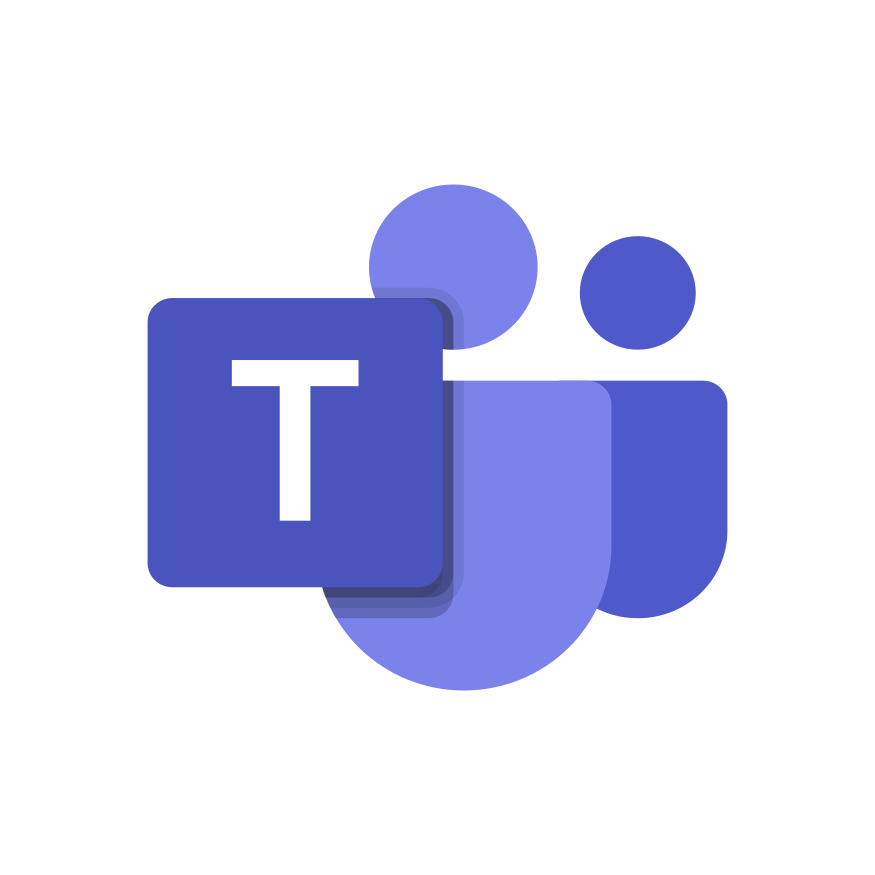I’m excited to share a productivity hack that transformed my communication game on Slack. We’ll dive into how to schedule messages, a nifty built-in Slack feature. But, I’ll also introduce you to a game-changing alternative that takes Slack to a whole new level: Regarding.
Scheduling Messages in Slack: A Useful Trick:
So, you’re in Slack, and you want to send a message later, maybe when your team is more active or when you’re not buried in a mountain of tasks. Here’s how you can schedule messages in Slack:
- Compose your message as you normally would.
- Instead of hitting “Send,” click the drop down icon next to the send button and choose either “Custom Time” or the suggested time that Slack provides.
- If you choose “Custom Time”, pick the date and time you want the message to be delivered.
- Click “Schedule Send.” Voila! Your message is scheduled for delivery at your chosen time.
The Limitations of Scheduled Messages:
Scheduled messages in Slack are handy, no doubt about it. They allow you to send messages at the perfect moment without manually keeping track of time zones or reminders. But they do have their limitations:
- Still Generates Notifications: Scheduled messages can still generate notifications when they’re sent. This can be disruptive, especially if you’re trying to minimize distractions.
- Not Ideal for Silent Messaging: If you want to send a message without immediately notifying the recipient, Slack’s scheduling feature isn’t designed for that.
Enter Regarding: The Better Alternative:
Now, let me introduce you to Regarding—a tool that not only lets you schedule messages but takes Slack communication to the next level. Here’s how it works and why it’s a game-changer:
1. Choose When to Receive Notifications: 🕒
Regarding lets you control when you receive notifications. Say goodbye to interruptions during deep work or important meetings. You decide when to check your messages.
2. Silent Messaging for Seamless Collaboration: 💬
With Regarding, you can send silent FYIs, Questions, and ToDos. No more worrying about triggering immediate notifications. It’s perfect for sharing info or tasks without causing interruptions.
3. Automated Categorization for Organization: ✨
Messages in Regarding are automatically categorized into FYIs, Questions, and ToDos. This keeps your messages organized and helps you prioritize without the noise.
4. Stay Engaged Without Muting: 🙅♂️
Unlike muting notifications, which can lead to missed important messages and disengagement with your team, Regarding gives you minimal distractions while staying fully engaged when you’re ready.
Conclusion:
Scheduling messages in Slack is undoubtedly a useful feature, but it has its limitations. Notifications can still be disruptive, and it’s not ideal for silent messaging.
Regarding, on the other hand, offers you control over notifications, silent messaging, automated categorization, and engagement without muting. It’s a complete solution that transforms the way you communicate on Slack.
Give it a try, and you’ll wonder how you ever managed without it. Say hello to Regarding and take your Slack experience to new heights.

 Add to Slack
Add to Slack