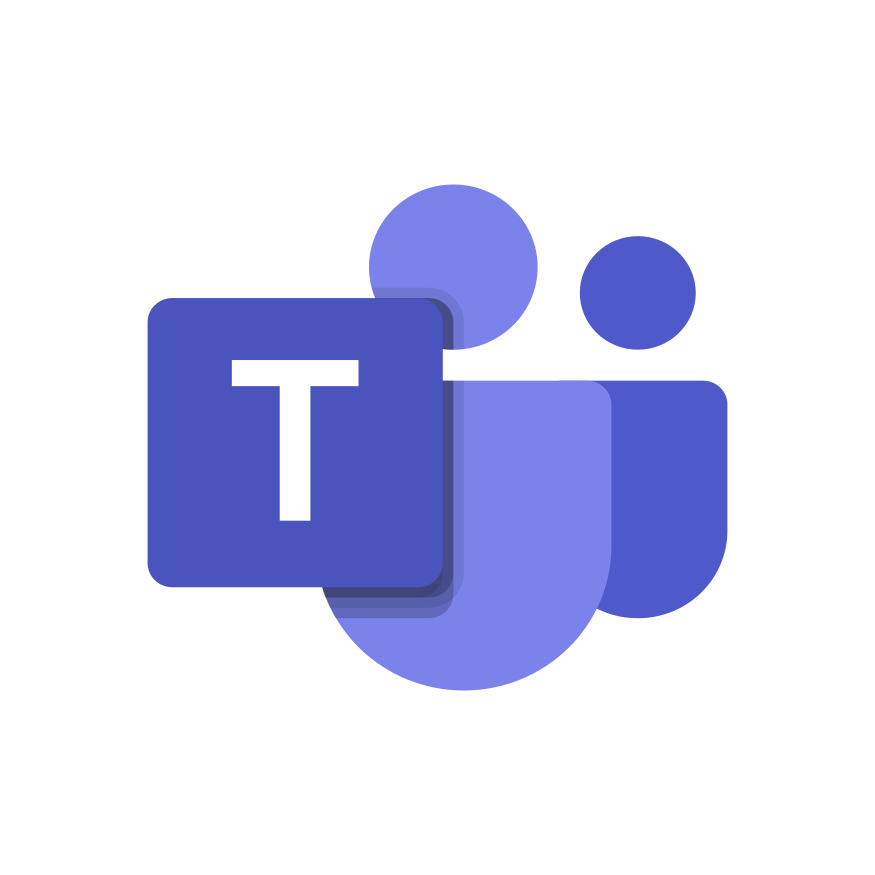If you’ve ever felt overwhelmed by the constant barrage of Slack messages, you’re not alone. In this blog, we’ll explore how to effectively mute Slack notifications and supercharge your workflow using Regarding, a revolutionary Slack app. Learn how to regain control over your notifications while staying connected with your team and optimizing your Slack experience for peak productivity.
The Challenge of Slack Notifications
Slack is a powerful platform for real-time communication and collaboration, but notifications can quickly turn into a productivity drain. They interrupt your work, scatter your focus, and make it challenging to stay on track.
Many of us have tried to tame this notification beast by adjusting Slack settings manually. While it helps to some extent, it can feel like an ongoing battle. But there’s a better way to manage notifications and reclaim your productivity.
Meet Regarding: Your Notification Savior
Enter Regarding, a game-changing Slack app that empowers you to manage notifications with precision and ease. Here’s why it’s your go-to solution for optimizing your Slack experience:
- Scheduled Notifications: With Regarding, you’re in charge of when you receive notifications. No more interruptions during crucial tasks. You choose specific times to catch up on messages.
- Silent Messages: Send silent messages with Regarding. They won’t trigger intrusive notifications, enabling seamless communication without distracting your colleagues.
- Automatic Categorization: Regarding automatically categorizes messages as FYIs, questions, or to-dos. It streamlines message prioritization and organization, so you’re always on top of what matters.
- Group Messaging: Group chats made easy. Regarding simplifies group messaging without inundating your entire team. Messages vanish from everyone’s inboxes once resolved, keeping things tidy and your team informed.
- Boosted Productivity: By scheduling notifications, you regain control over your workday. Focus on tasks without the constant ping of notifications. Enjoy improved productivity and concentration.
My Journey with Slack Notifications and Regarding
As someone who values staying connected while preserving focus, I’ve personally witnessed the transformation Regarding can bring to your workday. The categorization feature has been a game-changer, allowing me to swiftly address important messages without distractions.
Muting Slack Notifications: A Quick Guide
Before we wrap up, let’s dive into how to mute Slack notifications manually, an essential skill for every Slack user:
- Desktop:
- Click your workspace name in the top left corner.
- Select “Preferences.”
- Navigate to “Notifications” in the sidebar.
- Customize your notification preferences, including muting channels and conversations.
- Mobile:
- Tap the workspace name at the top.
- Choose “Settings.”
- Select “Notifications.”
- Adjust your notification settings, including muting channels and conversations.
Conclusion: Optimize Your Slack Experience with Regarding
If you’re a Slack user looking to maintain effective communication while conquering notification overload, Regarding is your secret weapon. Regain control over notifications, supercharge your productivity, and optimize your Slack experience.
Remember, the goal isn’t to mute Slack entirely but to take charge of when you’re notified. With Regarding, you’ll find harmony in your workday, reduce distractions, and stay in the loop without sacrificing focus.

 Add to Slack
Add to Slack