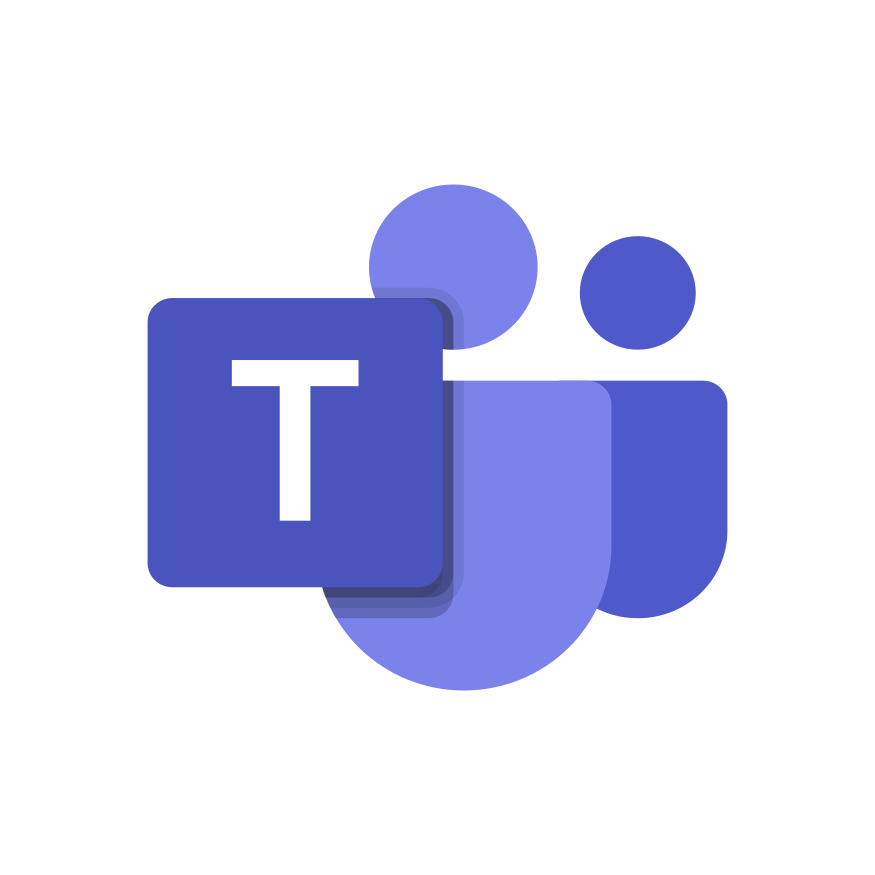In today’s fast-paced work environment, we are bombarded with a constant stream of notifications from various communication tools like Slack. These notifications can be a major source of distraction, disrupting our focus and causing us to lose productivity. That’s where scheduling messages in Slack can come in handy.
Slack is a popular team collaboration tool that allows users to send and receive messages in real-time. However, not all messages are equally important or require an immediate response. Sometimes you want to notify someone in another time zone. For example, you might want to share an update with your team. But what if it’s not urgent enough to warrant an immediate response? In such cases, scheduling the message can be a useful feature.
How to schedule messages in Slack (and why you maybe shouldn’t)
Scheduling messages in Slack enables you to set a specific time and date for your message to be sent. This can be especially helpful if you’re working across different time zones or if you want to avoid sending messages outside of regular work hours. Additionally, scheduling messages in Slack allows you to batch your communication, which can help you stay organized and focused.
While Slack does have a built-in feature for scheduling messages, it has some limitations. You can only schedule messages up to 120 days in advance, and you can’t edit or delete scheduled messages once they’ve been sent. Scheduled messages also don’t arrive on your recipient’s time schedule, but rather on your own.
To schedule a Slack message:
- Type your message as you would normally, but instead of hitting the send button, click on the small calendar icon next to it.
- Choose the date and time you want the message to be sent, and click “Schedule Message.”
- If you need to edit or delete a scheduled message, click on the “Scheduled” tab in your message bar. Find the message you want to edit, and click on the three dots on the right-hand side to make changes.
- You can view all your scheduled messages in the “Scheduled” tab. It’s located next to the “All Unreads” tab in your message bar.
There are also older plugins that let you schedule Slack notifications, but they’re no longer needed now that Slack has scheduling built-in.
Use Regarding instead of scheduling
That’s where tools like Regarding can be a better option. Regarding is a Slack app that allows you to send messages without notifications. It allows you to mark your messages as either FYI, Question, or To Do, and then sends them to your teammates without interrupting their flow. When your teammates have time, they can read and respond to your messages in batches on notification times they choose, which can help them stay focused and productive.
Regarding also allows you to schedule Slack messages for direct messages, group messages, and channels. This can be particularly helpful if you’re working with distributed teams. It’s also useful if you want to avoid interrupting your teammates outside of regular work.
Messages sent in channels like To Do or Question are also dismissed for everyone in the channel once you get a response. You don’t have to bother everyone in the channel if you only need a response from a single individual. For example, if you’re wondering “What language is our platform developed in?” you only need a response from one developer, not everyone’s attention. Additionally, Regarding allows you to edit or delete scheduled messages, which can be helpful if you need to make changes to your message before it’s sent.
In conclusion, scheduling messages in Slack can be a useful tool for staying organized and focused at work. While Slack does have a built-in feature for scheduling messages, it has some limitations. That’s where tools like Regarding can be a better option. By using Regarding, you can send messages without notifications, mark them as FYI, Question, or To Do, and schedule them for direct messages, group messages, and channels. By doing so, you can avoid interrupting your teammates and stay productive throughout the day.

 Add to Slack
Add to Slack